Introduction
After the initial excitement of sourcing your first products wore off, you likely realized you had a lot more to learn about selling on Amazon.
One of those things is how to take Amazon product pictures that look professional, even if you’ve never photographed anything before.
If you’re selling your own products on Amazon, you probably don’t have professional photos from the manufacturer to rely on…
And professional product photography is an investment you may not be prepared to make before you know if your product is going to sell.
This guide is here to help.
We’ll walk you through everything you need to know to take high-quality product photos for your Amazon listings.
Ready to learn? Let’s jump in.
What Is Product Photography?
Product photography is what it sounds like, photos of your products.
But it’s not that simple.
Product photography isn’t the same as taking a quick, candid photo of something to send to a friend.
These photos are what you are relying on to sell your product. They are what you will use in your advertising and on your product pages.
When you have no offline presence for your customers to come physically see and touch your product, your photography becomes an even more critical component of your sales.
Why Is Product Photography Crucial For An Amazon Brand?
Shoppers look at your images before they read any of your copies.
While we might get more information from copy, our eyes are drawn to photos. They are easier to scan and quickly gather information from.
Your potential customers will look at your images before they read your product description or even your product title.
If your product images aren’t immediately engaging, your customers will move on to the next product.
Photos are an important element of your brand.
Ecommerce has heightened the need to build a brand around your products. This is especially true on Amazon where the competition is high and if you compete on only price you won’t have much of a profit margin.
You want your product images to tell a cohesive story across all of your listings.
Within a listing, the photos you include should make sense together with consistent styling, color, and tone.
High-quality photos are more enticing.
Ultimately, high-quality images make shoppers want your product more.
If your product photos look amateur, people are not going to have faith in your product.
No matter how well your product may seem like it fits their needs, they are going to question its quality if you can’t take the time to produce and upload proper images.
Product Image Requirements
Amazon has strict product image guidelines for all product images.
They know that low-quality images don’t sell and create a bad user experience.
Since Amazon only makes money when products sell, they don’t want poor product photos littering the marketplace.
To sell on Amazon, you need to know and follow all of the product image requirements.
Requirements for All Images
- The image file must be in one of the following formats: TIFF (.tiff or .tif), GIF (.gif), PNG (.png), or JPEG (.jpg or .jpeg).
- Every image must be at least 1000 pixels or larger (longest side).
- The color mode of the photo must be either CMYK or RGB.
- File names must include the product’s identifier – ISBN, ASIN, UPC, EAN, JAN – followed by a period and then the file type.
Amazon Main Image Requirements
Amazon has the most restrictions around your main product photo, as they want to create a cohesive shopping experience for their customers.
You’ll need to follow the below guidelines for your main product image.
- The main photo cannot be an illustration or drawing of the product.
- The main photo must be a professional photo of the product (or cover art).
- The photo should not include additional objects.
- The main photo must be well-lit, in proper focus with clean edges and true-to-life color.
- The main photo for music, DVDs, and books should be the front cover, and should also take up 100% of the photo’s frame.
- Images of only the product’s packaging aren’t allowed.
- The product for sale must take up 85+% of the image’s frame.
- The entire product should be shown (don’t cut off any corners or edges).
- The background must be only white (or RGB: 255,255,255).
- The main image cannot contain additional graphics or text.
- Absolutely no offensive or adult material is allowed.
Amazon Additional Images Requirements
Your additional images on your product listings give you a little more freedom in how you display and teach your customers about the product.
Be sure to follow these requirements for all other product listing images:
- Each image should include or explain the product that is for sale.
- All additional images must also be well-lit in clear focus showing the product’s true color.
- Only other objects that show the purpose of the product for sale are allowed to be included in listed product photos. Nothing that could confuse or mislead.
- Backgrounds can be used in images (“lifestyle photos”).
- The product and all additional props must occupy at least 85% of the image.
- No close-ups or cropped close images are allowed. (Amazon has the zoom feature so customers can see the product up close if need be.)’
- An additional product images only, graphics or text that help explain the product are allowed.
- No offensive or other adult material is allowed in any image.
Amazon Product Pictures: 9 Actionable Tips
If you don’t have the budget to pay for professional product images, you can take the images yourself.
Product photography doesn’t have to be hard. It just takes some upfront knowledge and preparation.
Here are nine tips to help you produce product photos that sell on your own.
TAKE PRODUCT PHOTOS ON A WHITE BACKGROUND
Since Amazon requires at least the main photo to have a white background, taking the photos this way will cut down on some of the editing.
It’s vital that your white background be a clean, crisp white to make your product pop. To create this, you can follow these steps:
1. Purchase a white paper roll.
You’ll want to consider the size of your products when determining what width the roll needs to be. You want to have plenty of space so nothing in the background is caught in your photos.
2. Get some white foam boards.
Foam boards are inexpensive and are a great way to reflect light in your images.
3. Locate a place with good lighting.
The right lighting can make or break your photos. If your product images are too dark, it will hide the details of the product and it will be difficult to tell if your focus is off.
More on this in the next tip.
4. Set up a small table to set your product on.
You’ll want to set up a small table in your well-lit area where you can drape your white roll of paper down and across to create a seamless backdrop.
5. Use clamps or tape.
If you have a backdrop stand, you can use clamps to secure the top of your paper well above your product.
If not, you can simply tape your paper to the surface behind your table. (Remember to consider what you are taping too first so you don’t peel paint or remove any finishes.)
6. Use a lightbox.
Alternatively, if your product is small enough, you can use a lightbox to photograph your products.
Lightboxes are a budget-friendly way to photograph smaller products, like jewelry for example, without the hassle of creating your own setup.
MAKE SURE YOU HAVE PLENTY OF LIGHT
As we touched on above, lighting matters when taking product photos.
If you have a large window that lets in a lot of light, you can use this area for your pictures, as natural light is less harsh in photos.
But if you don’t have a space like this, you can purchase additional lighting to improve your product photos.
Some people prefer to use LED lights as you can purchase LED lights that produce a “white” light as opposed to the often more yellow light that comes from light sources you’d often find around the house.
Take a few photos in different test areas to get an idea of where the best lighting will be.
Better lighting equals less editing, so it’s worth it to take the time to figure out the best spot.
USE A QUALITY CAMERA (OR PHONE)
DSLR cameras are a favorite in product photography. They have a variety of adjustable settings and are compatible with different lenses allowing you to capture the perfect photo.
But these cameras are not cheap and take some time to learn.
If you aren’t familiar with DSLR cameras and don’t want to make the investment, you can use your phone.
Phone cameras are becoming more and more sophisticated and are capable of taking the high-resolution photos you need to sell on Amazon.
INVEST IN A STURDY TRIPOD
You don’t realize how much you move until you are trying to capture perfectly focused photos.
A tripod will help you to keep your camera or phone steady and make the photos clearer.
Ideally, your tripod will have an adjustable height and the head will pivot, allowing you to photograph your product from multiple angles easily.
GET A MEMORY CARD
Most cameras have a relatively low amount of storage. Memory cards are relatively inexpensive but add plenty of photo storage.
This will allow you to take a multitude of pictures before having to load those photos onto your computer resulting in less wasted time.
It always means you can keep your photos backed up on the memory card and remove them from your hard drive to free up storage if you want to.
CONSIDER YOUR FRAMES AND ANGLES
For your main product image, remember that Amazon requires it to fill 85% of the frame.
You’ll want to place your image in the center of the shot and aim to have it take up a large portion of the photo.
You can crop it more later if need be, but it’s easier to take a good photo that requires less time editing later.
This goes for all your product photos really, unless you are trying to take a lifestyle photo showing your product in its intended environment, allow the product to take up the majority of the frame.
But be sure not to cut off any of the product’s corners or edges either.
As you are taking photos, you’ll want to capture the product from as many angles as possible to give the full picture of your product.
Showing the back of your product may seem unnecessary to you, but your customer may be wondering if the back has any special features they are missing. It’s always better to try to show every side of your product.
You can always decide not to include a certain angle later if you believe it’s not needed, but it’s easier to go ahead and take every possible photo the first time than to come back and have to recreate your photography set up again.
Finally, consider how your product is sitting in your photos. You don’t want to create harsh lines.
You may be tempted to take straight-on photos of your products, but creating diagonal lines in your images is actually more appealing to the eye.
Play with positioning your item in different directions when photographing.
UTILIZE A WIDE APERTURE
DSLR cameras have settings that allow you to adjust the aperture or the amount of light that comes into the camera creating a wider or narrower “depth of field”.
The aperture is identified through an f-number, such as f-8.
For product images, you want that to be a low number, like f-2. Your camera manual should teach you how to set your aperture.
If you don’t have a DSLR camera and are using an iPhone, try setting your camera to “portrait” as it will adjust the depth of field.
TWEAK YOUR SHADOWS
Your product photos need shadows. It’s unnatural for a product to not produce a shadow.
You may have not given it much thought before, but a product photo without a shadow feels… fake. That’s not a feeling you want to be associated with your products.
Many of the apps that allow you to upload your product photos and they remove the background will also remove the shadow.
You’ll want to be conscious of this and be sure your product photos include an appropriate shadow that is not too dark but gives your image an authentic feel.
ALWAYS EDIT YOUR FINAL PHOTOS
In addition to monitoring your product’s shadows, you may want to adjust these other elements of your photos:
- Exposure – This allows you to brighten your image, but be careful as over-exposure washes out your image completely. One trick to make sure you aren’t overexposing is to locate the brightest spot in your unedited image and adjust exposure based on that spot only.
- Contrast – This will help to balance your overall photo if there is uneven lighting. Using this sparingly if you’re displaying a colorful product as it will dull the colors.
- Clarity – If your product photos are just slightly out of focus, or you want a touch more detail (like for lightly textured surfaces), you can adjust the clarity of your photo to sharpen it.
- Temperature – The hue of your images is controlled by the temperature. “Warmer” temperatures produce a more yellow light and “cooler” temperatures give off a blue/white light. Mostly you’ll use this to offset yellow tones in your photos to try to achieve a true bright white that Amazon wants.
- Saturation – Saturation will control how bold the colors in your photos show. You can use this to try to show the truest color of your product.
- Brightness – Adjusting a photo’s color through brightness alone can be tricky. It can make some of the finer details hazy. If your entire photo is too dark and requires you to brighten it significantly, it’s better to retake the photo.
- Frame (Crop) – We’ve already touched on frame, but cropping your photos will help you make sure your product fills the frame appropriately.
IOS AND ANDROID APPS YOU CAN USE FOR PRODUCT PHOTOGRAPHY
Photoshop is the gold standard in editing tools, but it comes with a monthly subscription and a learning curve.
Meanwhile, almost everyone has a phone, and these easy-to-use apps do a good job of producing quality photos.
- Amazon Photo Studio
- PS Express
- VSCO
- Snapseed
Even if you aren’t using your phone to take photos, you can send yourself the photos you’ve chosen for your listing to edit them. It’s likely the most efficient way if you’re pressed for time.
Adding Photos To An Amazon Product Listing
Option 1: Adding Images to a New Listing
In Seller Central, go to “Catalog” and select “Add Products”. Using this method, you can use a product tool to add the product images.
Option 2: Adding or Changing Product Images
If you need to add or change images for an existing product, you’ll need to go to “Manage Inventory”
You’ll then need to click “Edit” in the inventory tab. This will take you to your seller’s account backend and you’ll select “Edit Product Info”.
Amazon will direct you to your product offer where you’ll navigate to the “images” tab and click the “Choose File” button.
Simply select your file and upload, and continue to upload until you have included all of your product images.
Finally, select “Save & Finish” once you are done.
Optimize Your Amazon Product Images
Use as many images as Amazon allows for your listing.
Amazon gives you the option to add nine images to your listing. Be sure you are using all nine of those slots.
Your images are a chance for you to answer any questions your customer may have about your product before purchasing.
Don’t waste the opportunity.
Even if your product is “photo-friendly”, you can use those additional images to include text and graphics that explain the non-visible features of your product to potential customers.
Keep your images to at least 1000 px by 1000 px.
Amazon requires that your photos are high-resolution for a reason. They want your images to be compatible with the zoom feature.
Even if a customer isn’t zooming in to see the details of your product, high-resolution photos capture your product in a way that is more appealing to the eye.
They are clean and sharp, making your product appealing to your customers.
Make sure all your images are of the highest quality.
Your images need to look professional, even if they aren’t photographed by a professional.
When we buy a product, we want to feel confident that it’s going to meet, or hopefully, exceed our expectations.
In the world of ecommerce, product images are how we set expectations.
This guide was created to help you take the high-quality images your customers are looking for.
Additional Tips for Increasing Your Conversion Rate With Amazon Product Photography
Display your product’s size.
One of the hardest things to visualize through a small photo is the size of the product.
Amazon requires photos to take up at least 85% of the frame no matter the actual size of your product making it hard for shoppers to judge.
Help make it easy for your customers to purchase by showing your product’s size in your additional product photos either through images that show the product’s scale in relation to its environment or listing its dimensions or even both.
Show your product’s different uses.
If your product has multiple functionalities or is useful across several activities/environments, showcase each of those in your product photos.
The more your customer can envision using their product in different areas of their life, the more valuable it becomes to them.
A stagnant product not in use doesn’t bring your product to life in your customer’s mind.
Help your sales by helping them to see how useful it will be.
Style your product photos consistently.
Props are only helpful if they are meaningful.
Don’t use settings or props that don’t serve a purpose just to create a different type of photo for your listing.
Be consistent with what you include with your photos and how you edit them. You want the tone to be the same across every image in your listing.
If you’re ever not sure if your product photos are helping your listing, or if anything else in your listing could be better optimized, we’d love to take a look and help develop a strategy that grows your business.
Final Thoughts
Learning to take Amazon product photos doesn’t have to be a struggle.
With the right equipment, the right knowledge, and a little bit of trial and error, you can have product images that all your customers will assume were taken by a professional.
Using this guide, and the editing apps on your phone, you should be armed to meet all the Amazon image requirements and be on your way to increasing product sales.
Go grab your product and start snapping!
Trust your Amazon business to a 7-figure Amazon Marketing Agency that will scale your brand or send your money back!





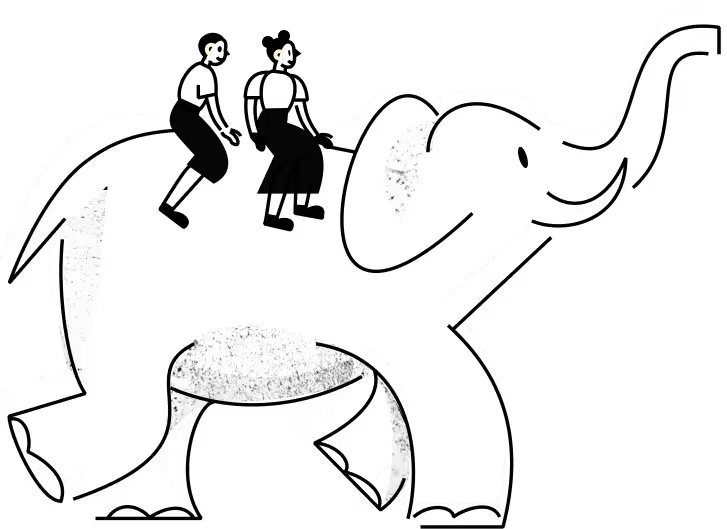
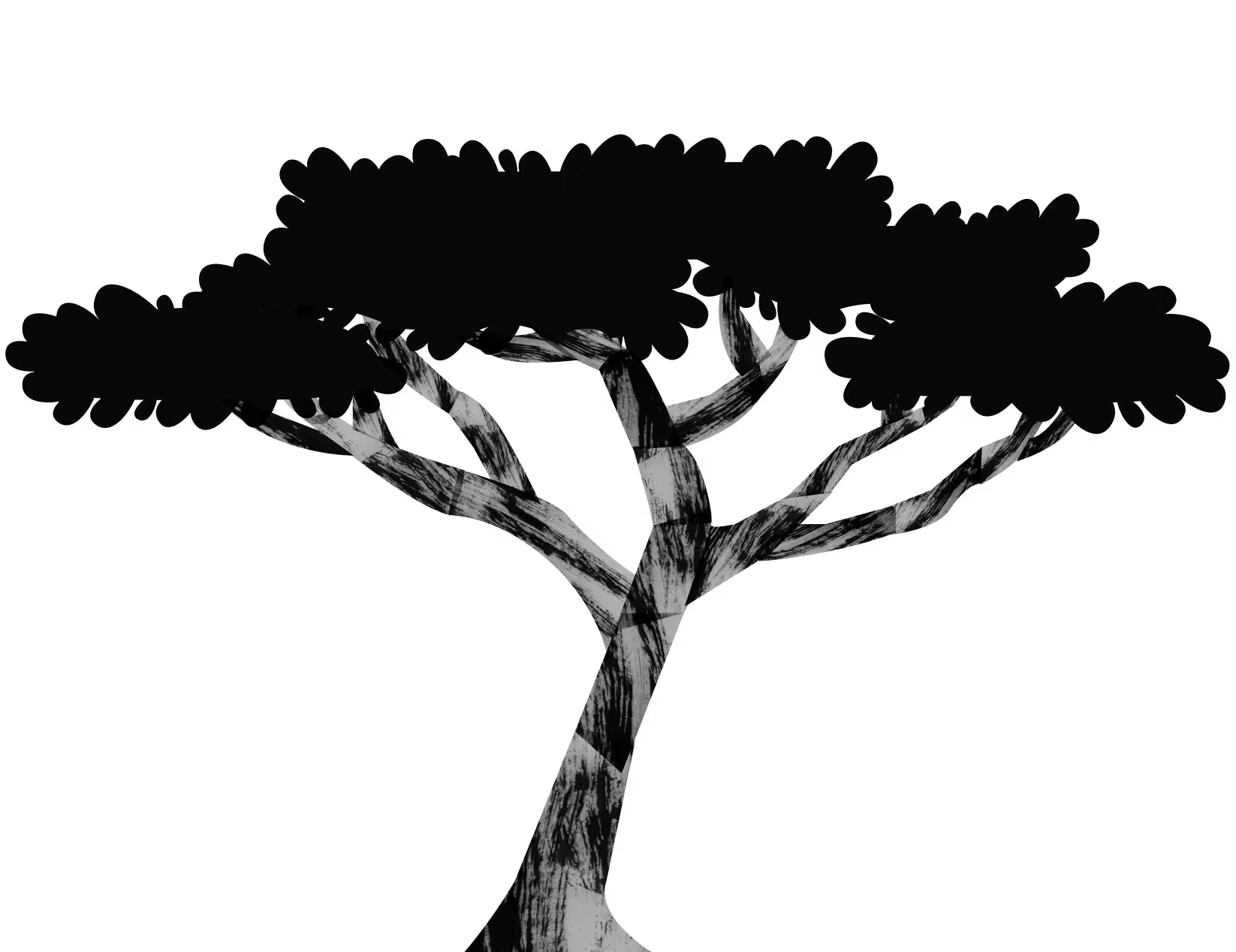







.webp)

.webp)

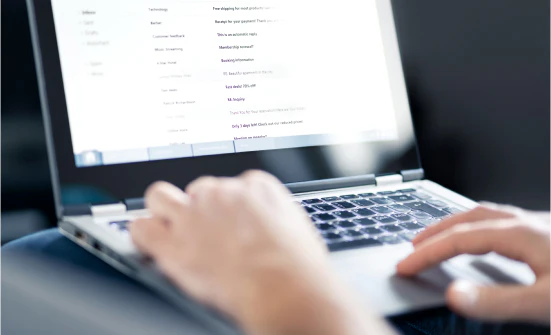




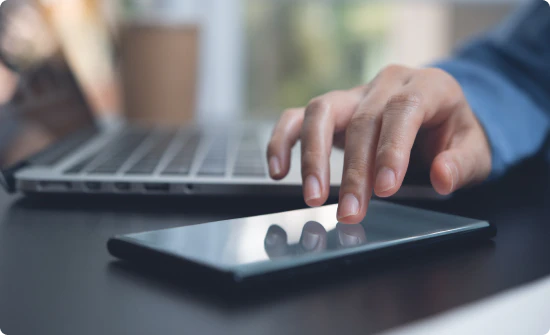

.webp)










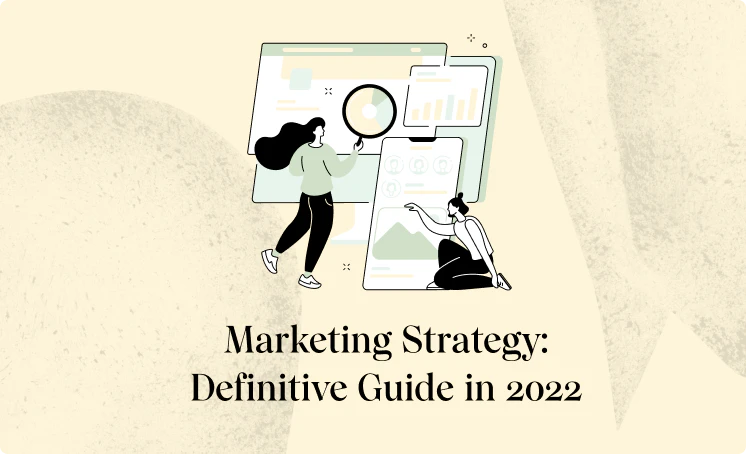

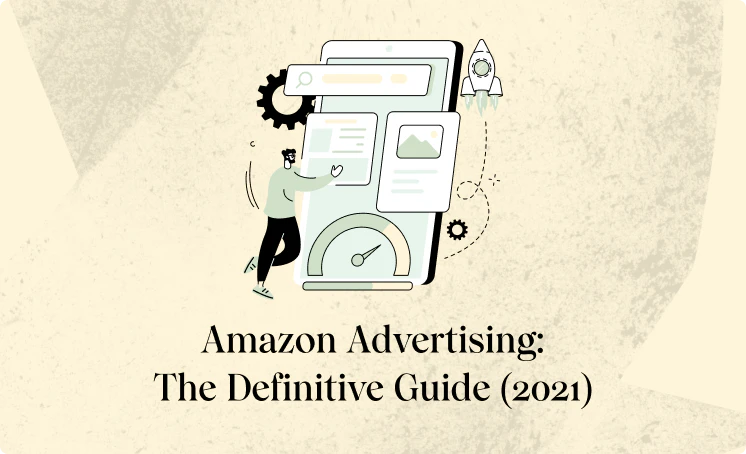




























.webp)






